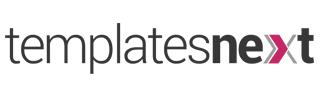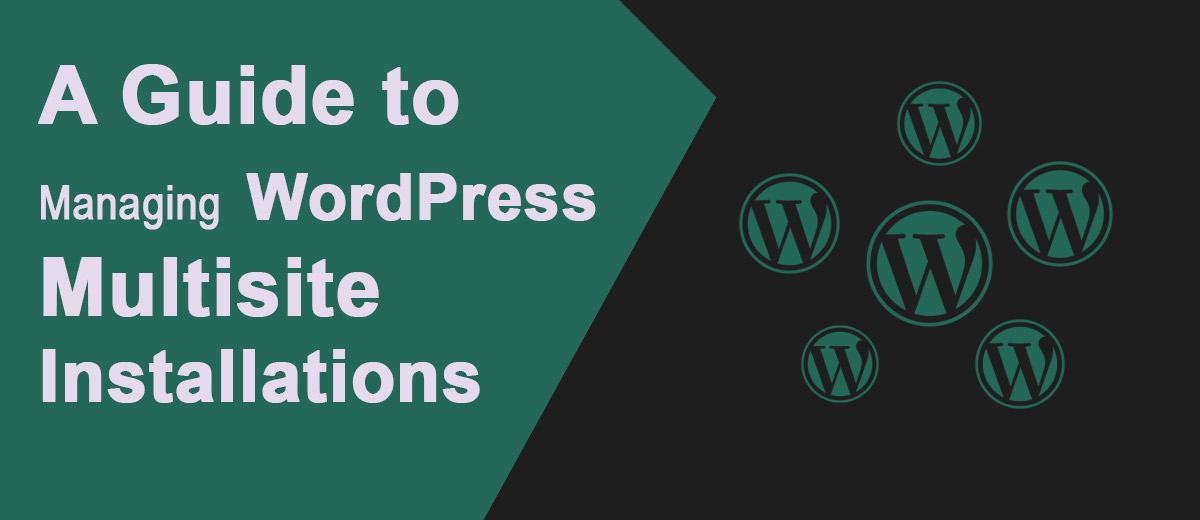WordPress Multisite is a powerful feature that allows users to manage multiple websites from a single installation. Whether you’re a business with various departments, a network of blogs, or an agency managing client sites, WordPress Multisite streamlines administration and offers centralized control. In this guide, we’ll explore the benefits, set-up process, and key management aspects of WordPress Multisite.
Understanding WordPress Multisite:
WordPress Multisite enables users to create and manage a network of interconnected websites from one central dashboard. Each site within the network operates independently, yet the administrator can control settings, themes, and plugins from a single location.
Setting Up WordPress Multisite:
- Backup Your Website: Before making any significant changes, it’s crucial to back up your WordPress site. This ensures you have a restore point in case anything goes wrong during the setup process.
- Enable Multisite: To activate Multisite, add the following line to your wp-config.php file just above the line that says, “/* That’s all, stop editing! Happy blogging. */”:
define( 'WP_ALLOW_MULTISITE', true );
Save the file and navigate to ‘Tools > Network Setup’ in your WordPress dashboard. Follow the on-screen instructions to complete the setup.
- Configure Network Settings: During setup, you’ll be prompted to choose between subdomains or subdirectories for your network structure. Make your selection based on your preferences and server configuration.
- .htaccess and wp-config.php Changes: Follow the provided instructions to update your .htaccess and wp-config.php files. These changes are necessary for the proper functioning of your Multisite network.
Managing Sites in WordPress Multisite:
- Network Dashboard: Upon activating Multisite, you’ll notice a new “My Sites” menu in your WordPress dashboard. This menu provides access to the Network Dashboard, where you can manage all sites in your network.
- Site Creation and Management: Adding a new site is simple. Navigate to “My Sites > Network Admin > Sites > Add New”. Fill in the required details, and the new site is ready to go. From the Network Admin dashboard, you can manage themes, plugins, and settings for individual sites.
- User Management: Multisite allows for centralized user management. Users can be assigned different roles for each site or granted access to the entire network. This simplifies the process of maintaining user accounts across multiple sites.
- Themes and Plugins: Themes and plugins can be activated network-wide or on a per-site basis. The network administrator has the authority to control which themes and plugins are available to individual sites.
Benefits of WordPress Multisite:
- Centralized Control: Manage multiple sites efficiently from a single dashboard, reducing the need to log in and out of different sites.
- Consistent Branding: Ensure brand consistency across all sites by managing themes and plugins from a central location.
- Streamlined Updates: Update WordPress core, themes, and plugins once for the entire network, saving time and reducing the risk of inconsistencies.
- User Management: Simplify user account management by handling roles and permissions centrally.
Conclusion:
WordPress Multisite is a valuable tool for organizations and individuals managing multiple websites. By consolidating administration tasks and providing centralized control, Multisite enhances efficiency and simplifies the complexities of running a network of interconnected sites. Whether you’re a business owner, agency, or blogger with various niches, WordPress Multisite offers a scalable and convenient solution for managing your online presence