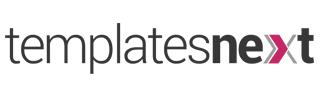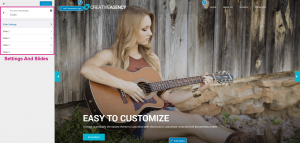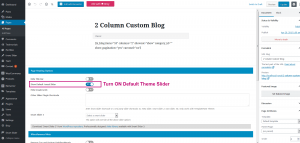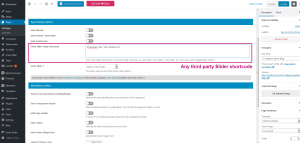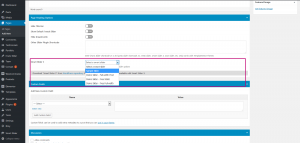Sliders are the most important part of a website today. They not only increase aesthetics of your landing pages or home pages but they are like a summary of your website or products or services presented with images and texts. With a beautifully designed sliders and proper graphics you can increase the interest of your visitors to stay longer in your website. In this article we will discuss about the options of using sliders and step by step guide to use them.
In most of the WordPress themes sliders are used as content of the page but TemplatesNext WordPress themes come with an optional slider section to aid accessibility as part of ARIA 1.0. So with TemplatesNext WordPress themes you can use a slider in a dedicated slider section ( Role of the slider section is defined as banner ) as well as part of the page content.
Free WordPress Themes
I-EXCEL
I-MAX
I-CRAFT
I-DESIGN
Premium WordPress Theme
Default Theme Slider
Most of the TemplatesNext WordPress themes comes with a default theme slider with few simple and easy to use settings.Default theme sliders are simple, beautiful and minimal slider a title, few lines of descriptions and a link. It hardly takes 5 minutes to setup the slider. Follow the steps below the setup your slider.
Editing/Creating The Theme Slider
Step 1. Go to menu “Appearance” > “Customize”.
Step 2. Go to section “Slider” > “Slide Settings” in customizer.
Step 3. Adjust settings according to your liking.
Step 4. Add/Edit slider images, Title, Description and link.
Other Slider Plugin Shortcode
TemplatesNext WordPress themes supports all third party slider plugins and sliders can be used in dedicated slider section using shortcode. To use a third party slider (ex: Meta Sliser, Master Slider) follow the steps below
Step 1. install and activate the plugin.
Step 2. Create new slider and copy the shortcode.
Step 3. Paste the shortcode in the field “Other Slider Plugin Shortcode”
Itrans Slider Using Shortcode
“Itrans Slider” is inbuilt slider comes packed with TemplatesNext WordPress themes. To create itrans slider follow the steps below;
Go to menu “Itrans Slider” > “Add New” and create slides with
- “Title”, title of your slide. (optional).
- “Content”, a little description on the slide (optional).
- “Slide Button Text” (optional).
- “Slide Link URL” (optional as well).
- “Slide Image”, Add the image for the slide.
- Add category, categories are used for multiple slider.
Save your slide and repeat the step to create more slides.
Copy and paste following shortcode and paste it in the field “Other slider Shortcode”
[tx_slider style="default" category="" delay="8500" parallax="yes" items="5" transition="goDown" title="show" desc="show" link="show" align="left" height="420" textbg="shadow"]
You can adjust the values accordingly :
category : Category of slides to be shown. You can use category to create multiple sliders.
delay : Delay between slides in milliseconds.
parallax : Background parallax effect, yes or no.
items : Number of slides.
transition : slide transition effect, choose between “slide”, “fade”, “backSlide”, “goDown” and “fadeup”.
title : “Show” or “Hide” slide title.
desc : “Show” or “Hide” slide description.
link : “Show” or “Hide” slide link.
align : Align slide content “left”, “center” or “right”.
height : Height of the slider in pixel.
textbg : background image overlay style. Choose between
A. “shadow” for Shadowed Text.
B. “transparent” for Semi-transparent Background.
C. “softvignette” Background with Soft Vignette.
D. “hardvignette” Background with Hard Vignette.
E. “darkoverlay” Background with Dark Overlay.
F. “pattern” Background with Pixel Pattern.
In the premium theme I-SPIRIT an option to turn on itrans slider is provided. All slider options are provided as sub-options.
Smart Slider 3
“Smart Slider 3” is a free slider with option to upgrade to premium version. It is one of the most popular and highly rated slider plugin in WordPress.org plugin repository. It comes with many beautifully designed slider templates. Most of the free TemplatesNext themes and the premium theme i-spirit comes integrated with “Smart Slider 3”. To use a smart slider 3 slider follow the steps below:
Step 1. Install and activate plugin “Smart Slider 3”.
Step 2. Go to menu “Smart Slider” and create a new slider or import a ready to use slider and edit.
Step 3. Go to the page edit screen or add new page.
Step 4. Select your Smart Slider 3 slider from the drop menu and save the page.
Itrans Slider Using Elementor
Templates WordPress themes come with many premium elementor addons including “itrans Slider”. To use itrans elementor slider follow this article.
Conclusion
TemplatesNext WordPress themes are highly flexible and practical. Very few WordPress themes follow the ARIA standard. You can use any slider plugin with TemplatesNext WordPress free and premium themes. The premium theme i-spirit comes bundled with #1 selling premium WordPress theme “Slider Revolution”.