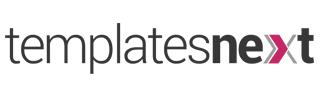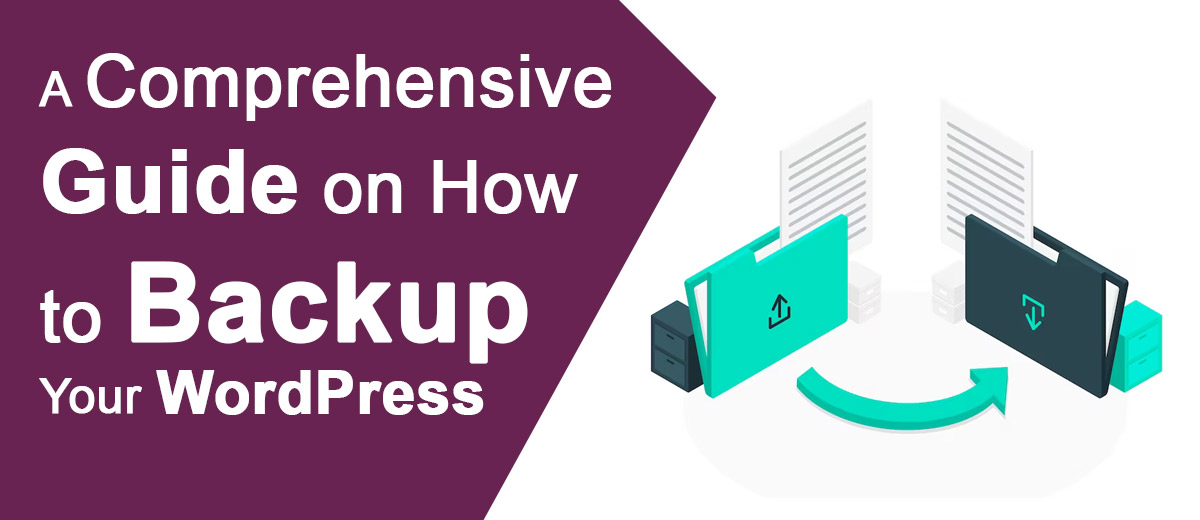In the dynamic and ever-evolving digital landscape, the importance of a robust backup strategy for your WordPress site cannot be overstated. From unforeseen technical glitches to potential security threats, having a reliable backup ensures that your hard work and digital assets remain safe and recoverable. This guide will walk you through the essential steps of backing up your WordPress site, providing you with peace of mind and a safety net in the vast online realm.
1. Choose the Right Backup Solution:
Selecting an appropriate backup solution is the first crucial step. WordPress offers various plugins designed explicitly for this purpose. Popular choices include UpdraftPlus, BackupBuddy, and VaultPress. Evaluate your needs, consider features such as automation, and choose a plugin that aligns with your preferences.
2. Install and Activate Your Chosen Backup Plugin:
Once you’ve made your selection, install and activate the chosen backup plugin from your WordPress dashboard. Most plugins guide you through the setup process, making it user-friendly even for those without extensive technical knowledge.
3. Configure Backup Settings:
Customize your backup settings to match your requirements. This includes selecting the frequency of backups (daily, weekly, or monthly), choosing where the backups will be stored (local server, cloud storage, or both), and specifying which components of your site to include in the backup (files, database, themes, plugins).
4. Perform Your First Backup:
Initiate your first backup manually to ensure that the process is working correctly. This step provides immediate peace of mind, knowing that your site’s current state is safely stored. Depending on your chosen plugin, this can usually be done with just a click of a button.
5. Explore Automatic Backup Options:
Many backup plugins offer automated scheduling options. Enable automatic backups to ensure that your site is consistently backed up at regular intervals without manual intervention. This proactive approach minimizes the risk of data loss.
6. Verify Backup Integrity:
Periodically check the integrity of your backups to ensure they are complete and functional. Some backup plugins come with built-in verification features, or you can manually restore a backup to a test environment to confirm its reliability.
7. Store Backups in Multiple Locations:
Diversify your backup storage locations to enhance security. Consider storing backups both on your local server and in external destinations such as cloud storage platforms (Google Drive, Dropbox, Amazon S3). This dual approach adds an extra layer of protection against unforeseen server failures or data center issues.
8. Set Up Email Notifications:
Configure your backup plugin to send you email notifications after each successful backup or in the event of a failure. This ensures that you stay informed about the status of your backups and can promptly address any issues that may arise.
9. Regularly Update and Test Backups:
Keep your backup plugin and WordPress core files up to date. Periodically test the restoration process by recovering your site from a backup in a controlled environment. This practice ensures that, in the event of a crisis, you can confidently restore your site to its previous state.
Conclusion:
Safeguarding your WordPress site through regular backups is a fundamental aspect of responsible website ownership. By following this comprehensive guide and embracing a proactive approach to site backups, you not only protect your digital assets but also fortify your online presence against the uncertainties of the digital realm. Remember, in the world of WordPress, a well-executed backup strategy is your ultimate insurance policy.